Make Tabbed Sidebar by Abu Farhan
Blogger Blogger Tips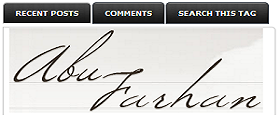
Who is not familiar with Abu Farhan , he is a master blog from Indonesia which are well known by people within and outside the country. Now he is one of the main tutorial that I've applied on this blog is " Easiest Way to Make Tabbed Sidebar for Blogger ". I will repost.
1. Log in to edit the HTML. Then input the code the CSS follows.
/* Tabbed Sidebar Widgets
--------------------------------- */
.widget-wrapper2{
border:1px solid #494e52;
background-color:#636d76;
padding:8px;
}
.widget-tab {
-moz-border-radius-bottomleft:5px;
-moz-border-radius-bottomright:5px;
-moz-border-radius-topright:5px;
-webkit-border-radius-bottomleft:5px;
-webkit-border-radius-bottomright:5px;
-webkit-border-radius-topright:5px;
background:#FFFFFF url(http://i195.photobucket.com/albums/z105/dantearaujo/tabcontentbg.gif) repeat-x scroll left bottom !important;
border:1px solid #CFCFCF;
font-family:Arial,Helvetica,sans-serif;
padding:15px !important;
}
.widget-tab ul {
margin:0px;
padding:0px 20px 0px 20px;
}
.widget-tab ul li {
list-style:none;
border-bottom:1px solid #d6dde0;
padding-top:10px;
padding-bottom:10px;
font-size:13px;
}
.widget-tab ul li:last-child {
border-bottom:none;
}
.widget-tab ul li a {
text-decoration:none;
color:#3e4346;
}
.widget-tab ul li a small {
color:#8b959c;
font-size:9px;
text-transform:uppercase;
font-family:Verdana, Arial, Helvetica, sans-serif;
position:relative;
left:4px;
top:0px;
}
.tab-content ul li a:hover {
color:#a59c83;
}
.tab-content ul li a:hover small {
color:#baae8e;
}
.active-tab{
background:#FFFFFF url(http://i195.photobucket.com/albums/z105/dantearaujo/tabtopbg.gif) repeat-x scroll left top !important;
border-color:#CFCFCF #CFCFCF #FFFFFF #CFCFCF !important;
border-style:solid !important;
border-width:1px 1px 2px !important;
color:#282E32 !important;
}
ul.tab-wrapper {
margin:0px; padding:0px;
margin-top:5px;
margin-bottom:6px;
}
ul.tab-wrapper li {
-webkit-border-radius-topleft:5px;
-webkit-border-radius-topright:5px;
-moz-border-radius-topleft:5px;
-moz-border-radius-topright:5px;
background:#191919 url(http://i195.photobucket.com/albums/z105/dantearaujo/tabinactivebg.gif) repeat-x scroll left top;
border:1px solid #464C54;
color:#FFFFFF;
cursor:pointer;
display:inline;
font-family:Verdana,Arial,Helvetica,sans-serif;
font-size:9px;
font-weight:bold;
line-height:2em;
list-style-image:none !important;
list-style-position:outside !important;
list-style-type:none !important;
margin-right:1px;
padding:8px 14px;
text-align:center;
text-decoration:none;
text-transform:uppercase;
}
2. Please enter the code JavaScript follows.
<script src='http://ajax.googleapis.com/ajax/libs/jquery/1.2.6/jquery.min.js' type='text/javascript'/> <script type="text/javascript"> var starttab=0; var endtab=2; var sidebarname="sidebar1"; </script> <script type="text/javascript" src="http://scriptabufarhan.googlecode.com/svn/trunk/bloggertabv1.0-min.js"></script>
note:
- Examine the code below, exactly on the code JavaScript earlier.
var starttab= 0 ; var endtab= 2 ; var sidebarname=" sidebar1 ";
- The above code consists of 3 tabs. To adjust the number of tabs to your liking, please change the number 2 with number of tabs you want, start the tab starting with the number 0. While sidebarname is the sidebar id.
- To know the sidebar id in your template, then look for the following HTML code:
<div id='sidebar-wrapper'> <b:section class='sidebar' id=' sidebar ' preferred='yes'>
- Now change the red text with tabbed sidebar id of the tab, namely sidebar1 with sidebar id exist in your template.
DEMO
